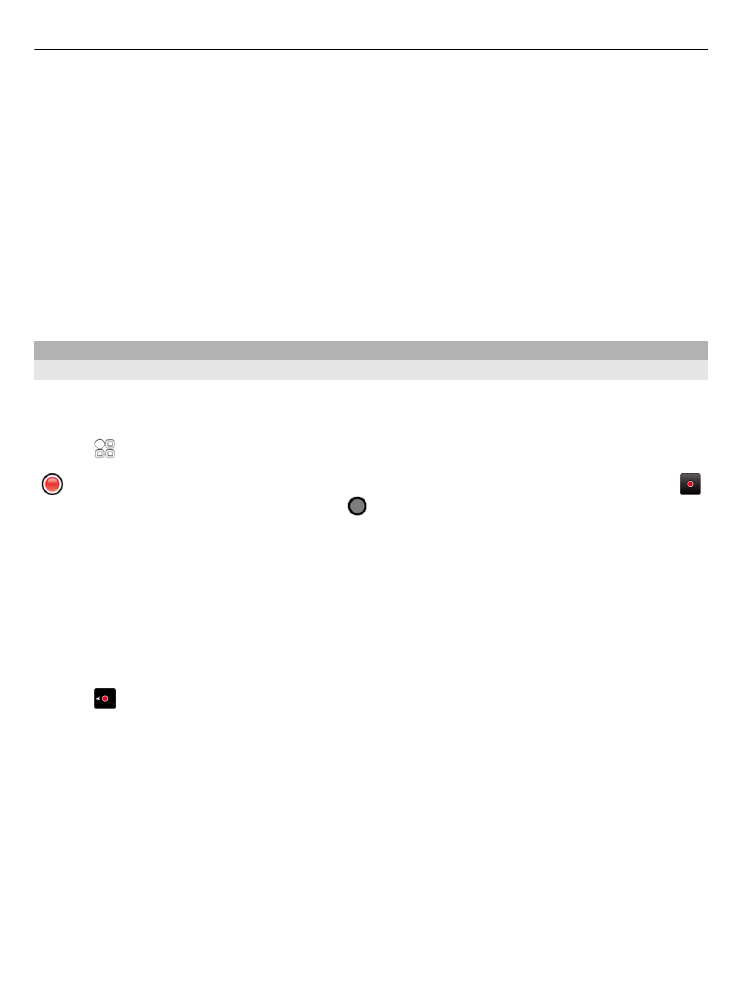
View your location and the map
See your current location on the map, and browse maps of different cities and
countries.
Select >
Maps
.
indicates your current position, if available. When searching for your position,
blinks. If your position is not available, indicates your last known position.
If accurate positioning is not available, a red halo around the positioning icon indicates
the general area you might be in. In densely populated areas, the accuracy of the
estimate increases, and the red halo is smaller than in lightly populated areas.
Browse the map
Drag the map with your finger. By default, the map is oriented north.
View your current or last known location
Select .
Zoom in or out
Select + or -.
Tip: To zoom, you can also place two fingers on the map, and slide your fingers apart
to zoom in or together to zoom out. Not all phones support this feature.
If you browse to an area not covered by the street maps that are stored on your phone,
and you have an active data connection, new street maps are automatically
downloaded.
82
Maps
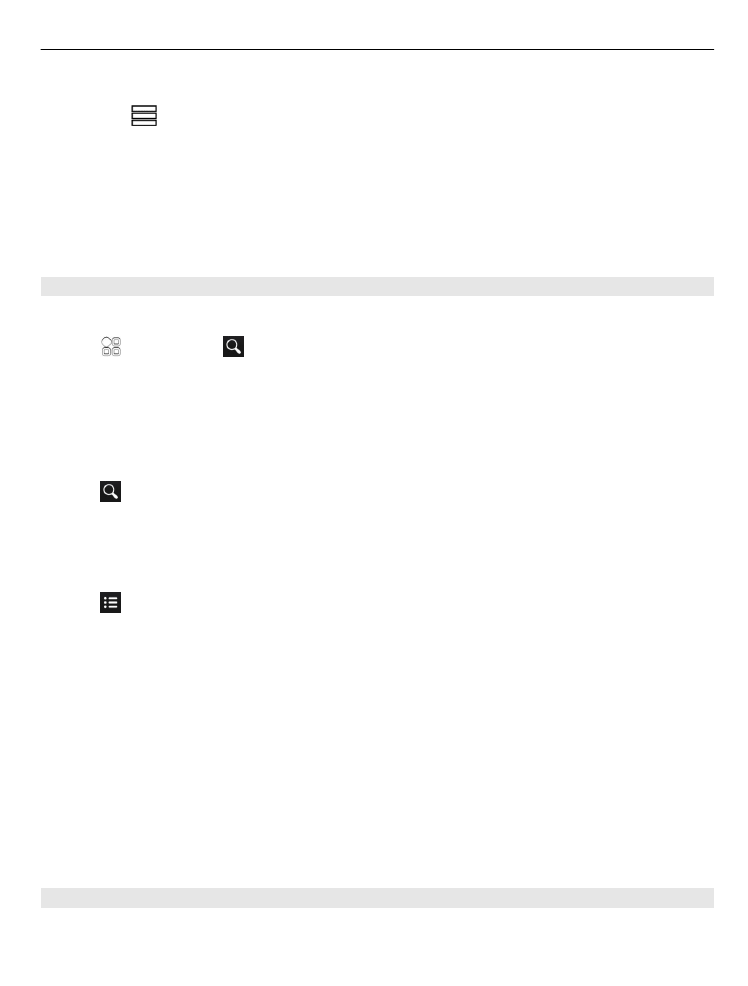
Prevent downloading new street maps automatically
1 Select
>
Settings
>
General
.
2 Select
Connection
>
Offline
.
New street maps are also downloaded if you upgrade to the latest Maps application
version. When you use Maps the first time after an upgrade, select
Use Nokia Maps
online
. You need an internet connection.
Map coverage varies by country and region.