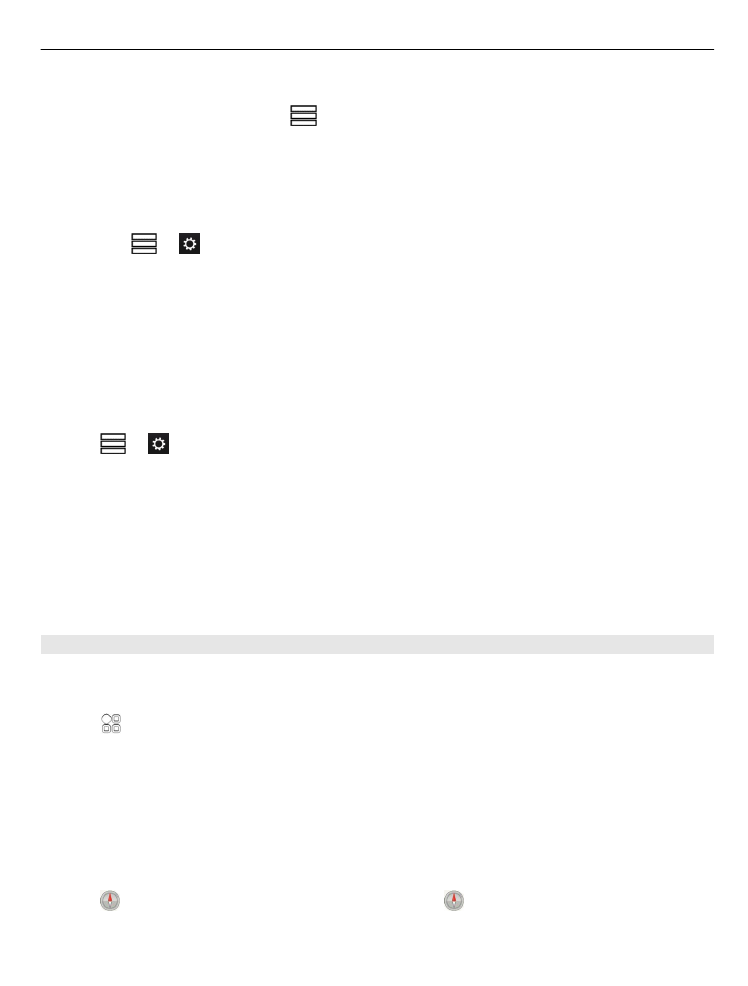
Walk to your destination
When you need directions to follow a route on foot, Maps guides you over squares,
and through parks, pedestrian zones, and even shopping centres.
Select >
Maps
.
Walk to a destination
1 Select a place and its information area at the top of the screen.
2 Select
Navigate
>
Walk here
.
By default, the map is oriented to north.
Rotate the map to your walking direction
Select . To rotate the map back to north, select again.
Maps
89
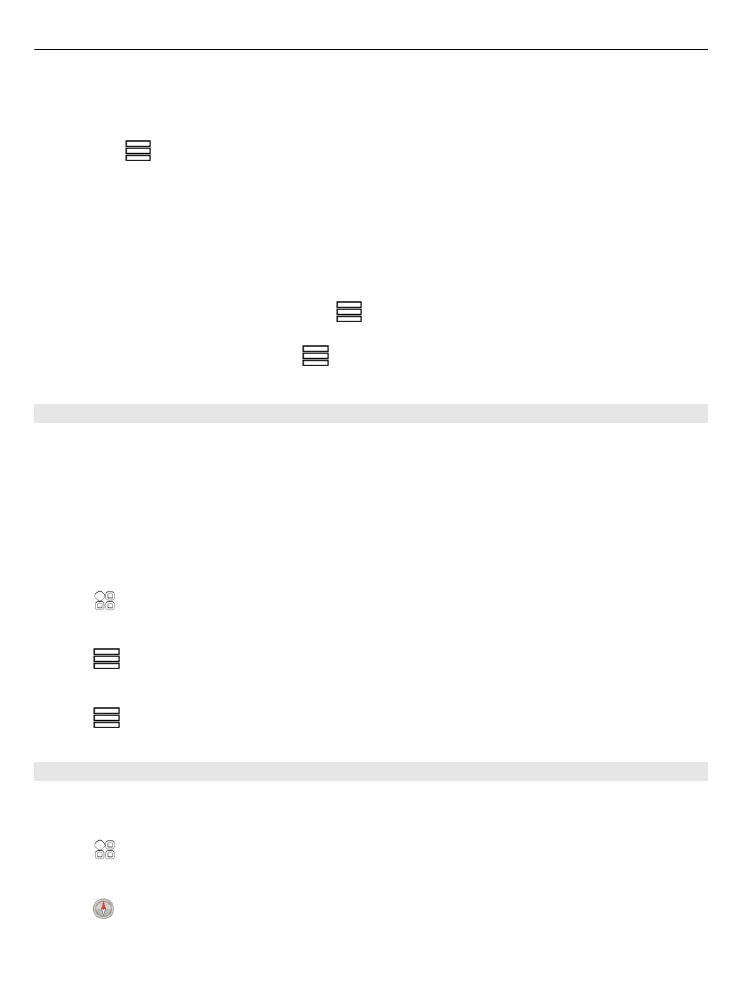
You can also select what type of route you want walk navigation to follow.
Select the walking mode
1 Select
>
Settings
>
Maps & Walk
>
Route settings
.
2 Select
Preferred route
>
Streets
or
Straight line
.
Straight line
is useful on off-road terrain as it indicates the walking direction.
While using walk navigation, you can follow, for example, how far you have been
walking and at what speed.
Follow your speed while walking
1 In the walk navigation view, select
>
Dashboard
. From the dashboard you can
see how far and how long you have walked and the average speed.
2 To reset the tripmeter, select
>
Reset
. To reset all counters, select
Options
>
Reset all
.