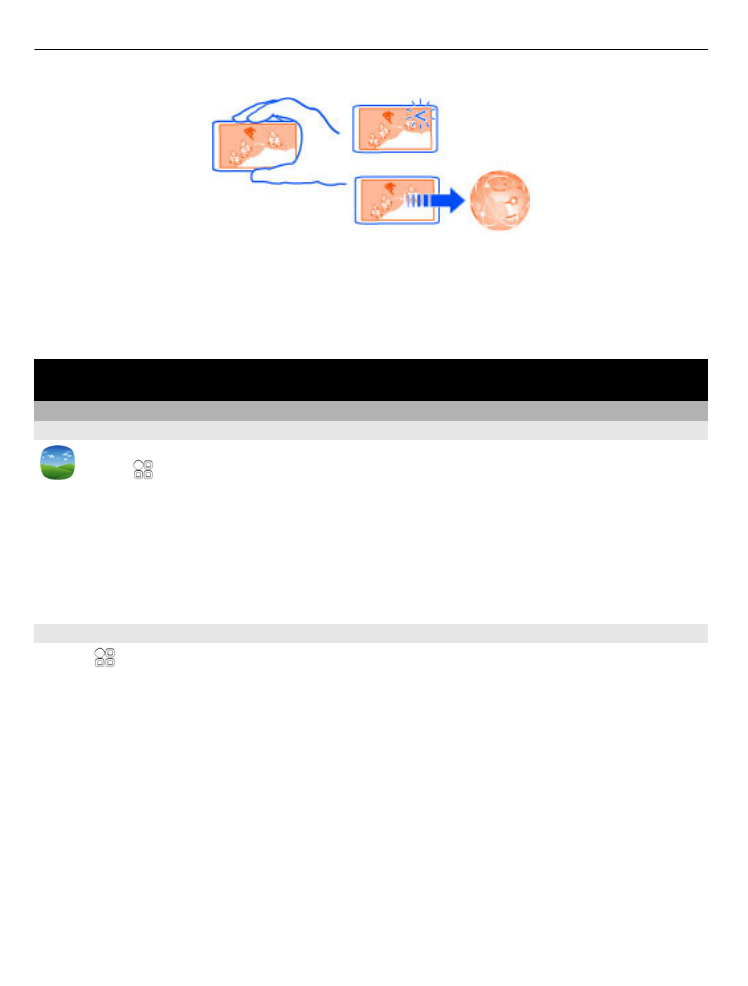
View pictures and videos
Select >
Gallery
.
Browse pictures
Swipe up or down.
View a picture
Select the picture.
To view the following picture, swipe from right to left. To view the previous picture,
swipe from left to right.
Zoom in
Place two fingers on the screen, and slide your fingers apart. To zoom out, slide your
fingers together.
68
Your pictures and videos
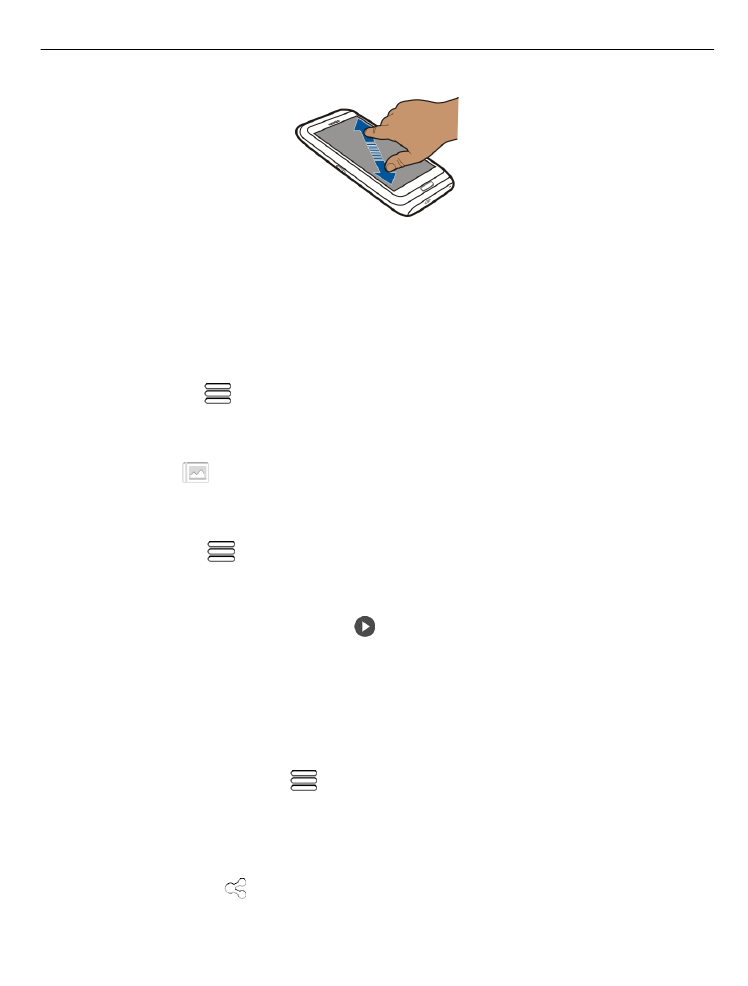
Tip: To quickly zoom in or zoom back out, tap the screen twice.
View the toolbar
Tap the screen.
View pictures as a slide show
Select a picture and
>
Slide show
>
Play
. The slide show starts from the selected
picture.
View the pictures in an album as a slide show
Open the Albums
tab. Select and hold an album, and from the pop-up menu, select
Slide show
.
Modify slide show settings
Select a picture and
>
Slide show
>
Settings
.
Play a video
Select a video. Videos are marked with .
Pictures and videos can be sent to you in a mail or multimedia message. To later view
these pictures and videos, save them to Gallery.
Save a picture or video to Gallery
1 In the multimedia message, select the picture or video.
2 Tap the screen, and select
>
Save
.
Pictures and videos can also be sent to you from a compatible device using, for
example, Bluetooth. You can view these pictures or videos directly in Gallery.
Tip: To upload a picture or video to a social networking service, select the item, tap
the screen, and select .
Your pictures and videos
69